In this blog, we will explore how to connect to the Datasource connection within the Canned Reports module of Helical Insight, write the SQL for reports as well as filters. This blog is written for canned reporting module version 6.0 onwards of open source BI product Helical Insight.
Step 1: Create a Data Source Connection
By clicking on the top blue bar, you have an option of “Data Sources”. If you can’t see the “Data Sources” module, click on the carrot icon next to Home button, the top blue bar will get expanded and you can see Click on it and open the data sources page. Over here there are various db icons and you can click on respective DB Icon and connect to that specific DB.
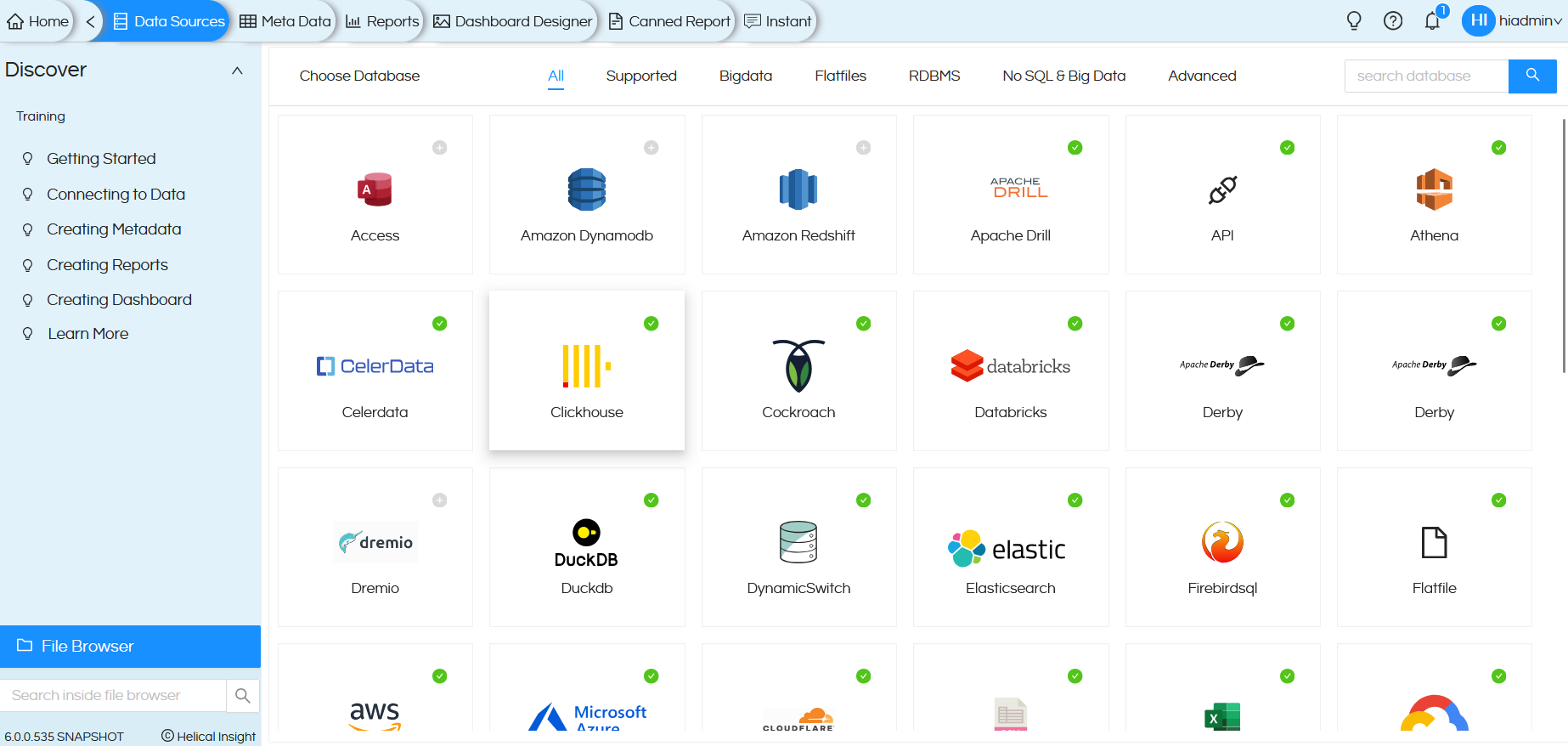
You can provide the respective JDBC connection details to connect to the database. Click on “Test Connection” to check if the connected datasource is working fine or not.
Once the connection is successful, save the data source connection.
For a detailed process, please refer to the link below.
https://www.helicalinsight.com/adhocs-datasource/
We have also created extensive blogs for every different database type, which you can check by “Searching” with respective text like “Connect to Excel in Helical Insight”, “Connect to Oracle with Helical Insight” on Google etc. You will find relevant link detailing about connecting to that DB connection.
Step 2: Specifying data source to be used for canned report:
When you open the Canned Report module, it opens the Datasource Configuration panel by default.
Click on Add Connection in the top-right corner to view the list of available connections.
Select the desired data source connection from the drop down list (these are the connections you created earlier in the Data Sources module) as explained in step 1.
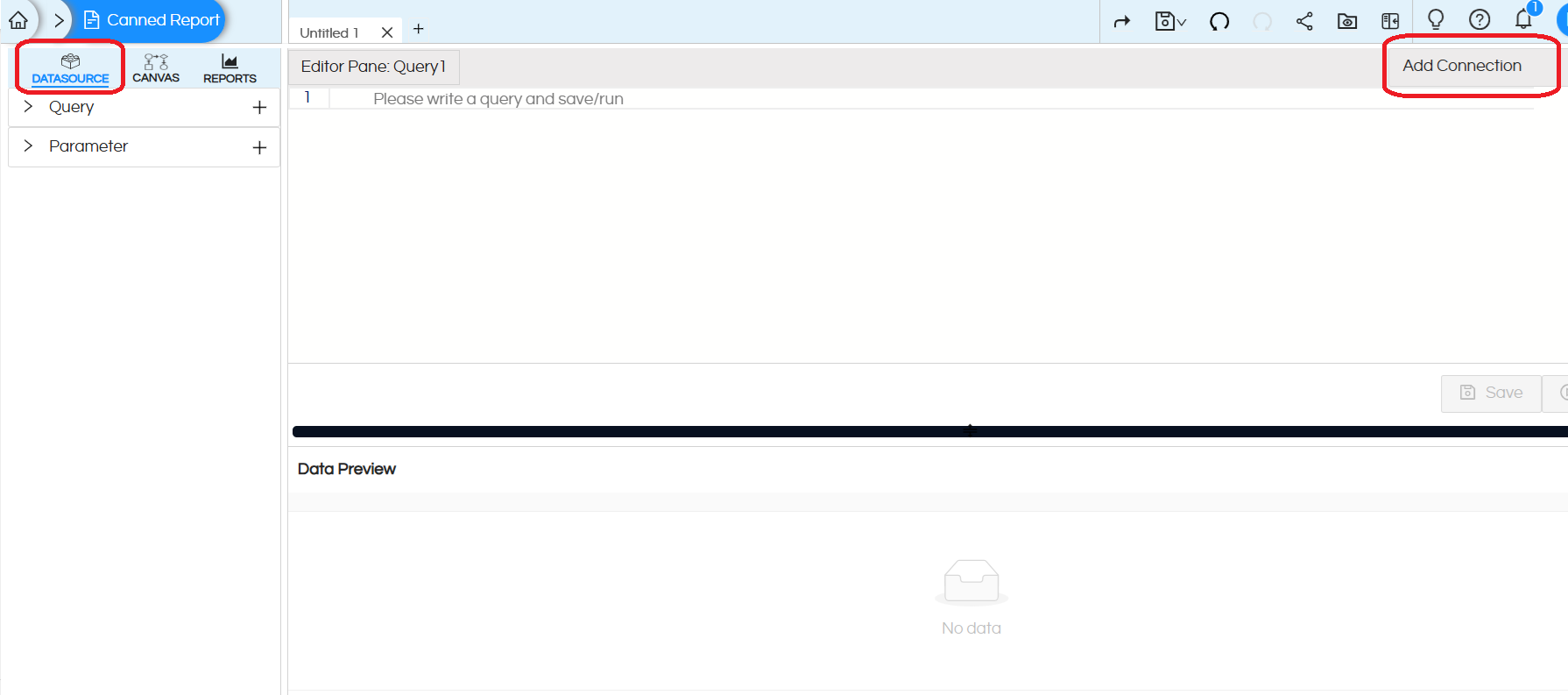
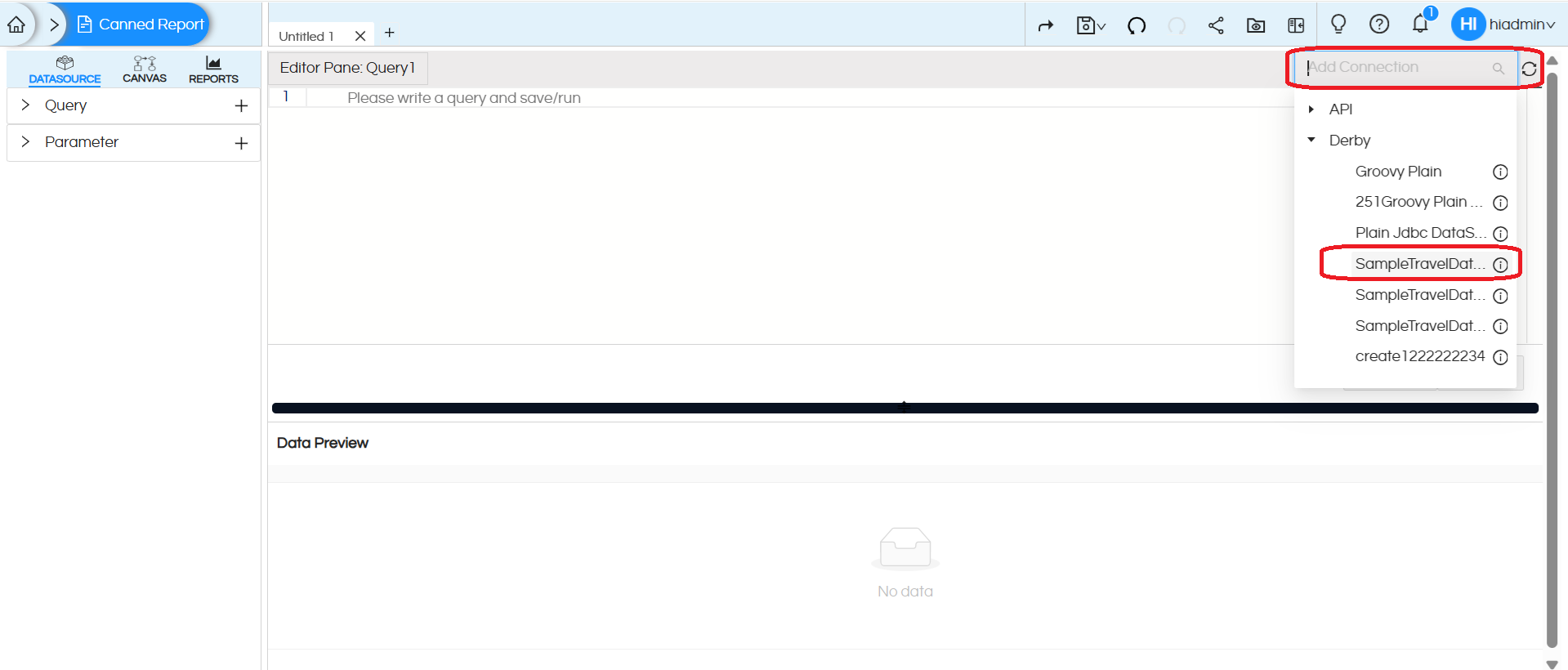
Query :
Once the connection is selected, in the placeholder that says “Please write a query and save/run“, enter your SQL query. The fields of this query are used while creating the canned report.
Click on Save, and then Run to execute the query.
The first 10 records of the result set will be displayed in the Data Preview section, this is helpful to understand whether the data being fetched from the SQL is correct or not.
Refer to the screenshot below.
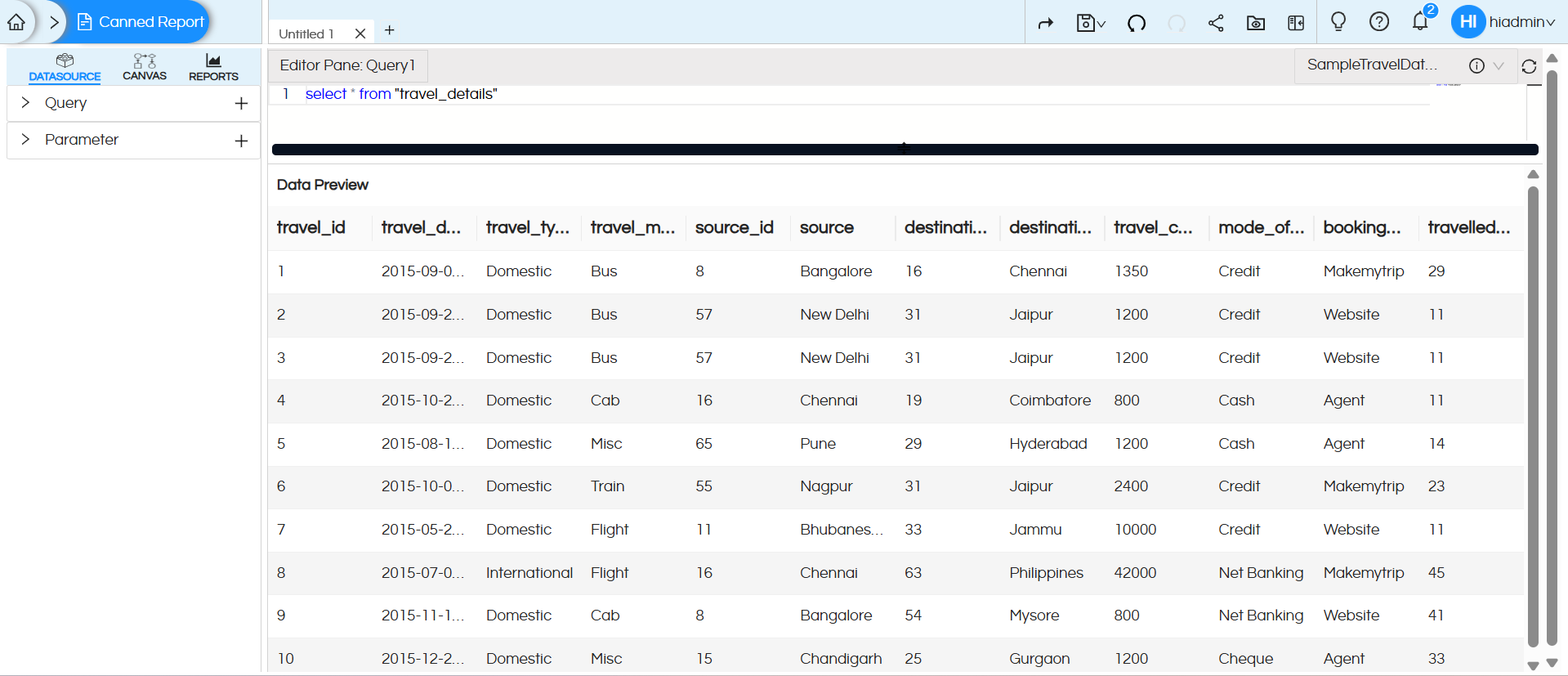
Parameter :
Parameters (also commonly known as Filters) allows you to have dynamic input parameters (e.g., filters like date range, region, etc.). When used, your reports can have filters allowing users to select the values of the filters and accordingly the data will get changed. These filters could be single select, multi select, date picker, date range picker etc.
These parameters can be referenced in your report SQL queries using ${parameterName}
To learn more about parameters, refer to the link below:
https://www.helicalinsight.com/input-parameters-filter-types-canned-report/
Reach out on support@helicalinsight.com in case of any more questions
