In order to remove default admin and default user buttons from login page of Helical Insight application, we need to follow below steps:
- Go to the location where Helical Insight application is installed. Now search for ‘loginBody.jsp’ file which is located at
“webapps/hi-ee/WEB-INF/jsp/login/loginBody.jsp” directory
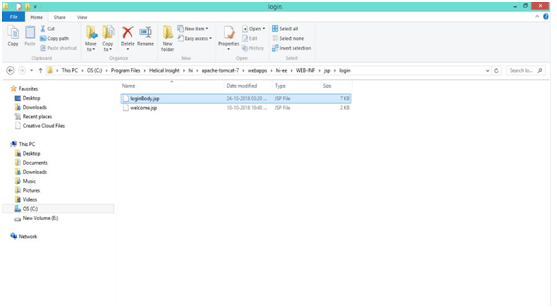
- Open ‘loginBody.jsp’
- Comment the following section of code as shown below.
- Save the ‘loginBody.jsp’ file and reload Helical Insight application.
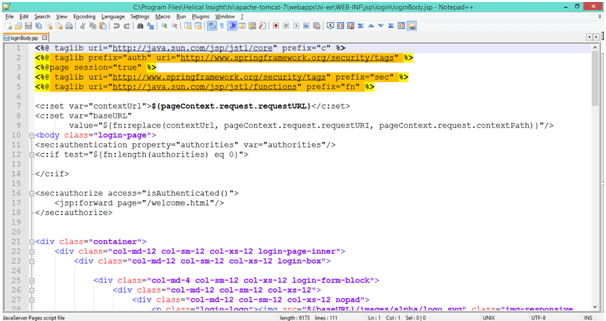
<!-- <div class="form-group">
<ul class="list-inline nomar">
<li class="col-md-6 col-sm-6 col-xs-6 nopad text-center">
<a href="#" id="login-admin" class="credientials-hint" title="Credentials">
<img src="${baseURL}/images/alpha/admin_signin.png" class="img-responsive">
<p> Default
<br> Admin </p>
</a>
</li>
<li class="col-md-6 col-sm-6 col-xs-6 nopad text-center">
<a href="#" id="login-user" class="credientials-hint" title="Credentials">
<img src="${baseURL}/images/alpha/user_signin.png" class="img-responsive">
<p> Default
<br> User </p>
</a>
</li>
</ul>
</div> -->
Before applying changes
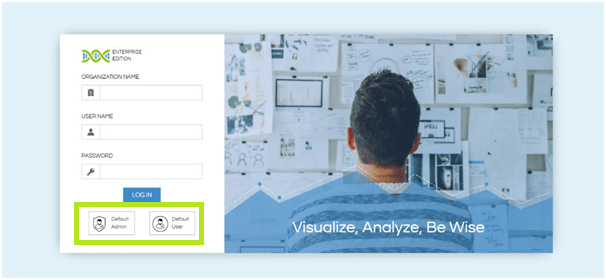
After applying changes
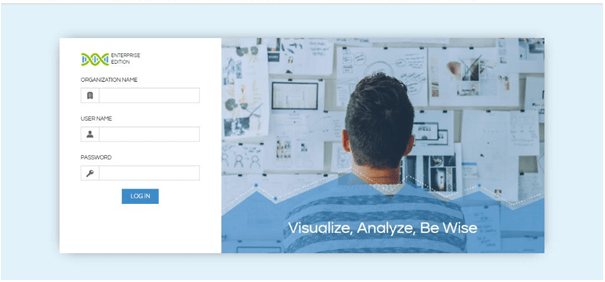
In Case if you have any queries please get us at support@helicalinsight.com
