How to log out is explained in this article.
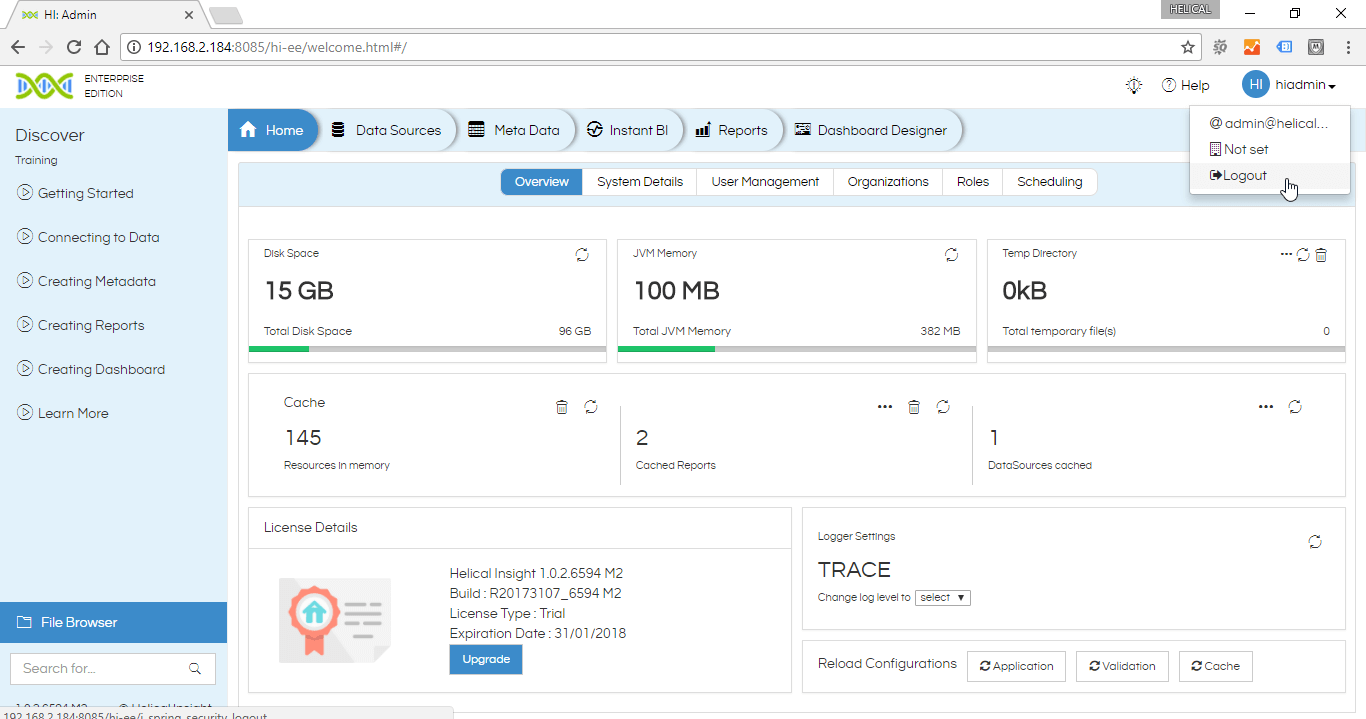
Once the entire work is over, an end user can click on the top right most icon. On clicking on that he will see three options:
Organization name: If the user has not been assigned any organization it will show “Not Set”, otherwise it will display organization name to which the user belongs.
Email id of the user : Email id of the user also appears
Logout button: As soon as the user clicks on logout button, he is logged out and the login screen appears. Please note that there is also a session timeout, which means if the session is inactive for a long duration then also a user gets automatically loggedout. This default session time out is also configurable.
For more info, contact us at demo@helicalinsight.com
