PUBLIC AND PRIVATE FOLDER CONCEPT IN HELICAL INSIGHT AND HOW TO ACCESS PUBLIC FOLDER CONTENT.
We have a different type of folders like public and private folder.
Private Folder: These are the folders which we create for personal use. The files kept in this folder are like reports, dashboards, or metadata will only be available to current user, unless it is explicitly shared.
Public Folder: Any files (like reports dashboards etc) which are saved in this folder are visible to all the users without the need of explicitly sharing it.
From version 5.0 onwards both types of folders can be created via file browser frontend. To create a folder at root level, click the appropriate button at the top right, give the name and check if this is a public folder or not (if not made public, it will be a private folder).

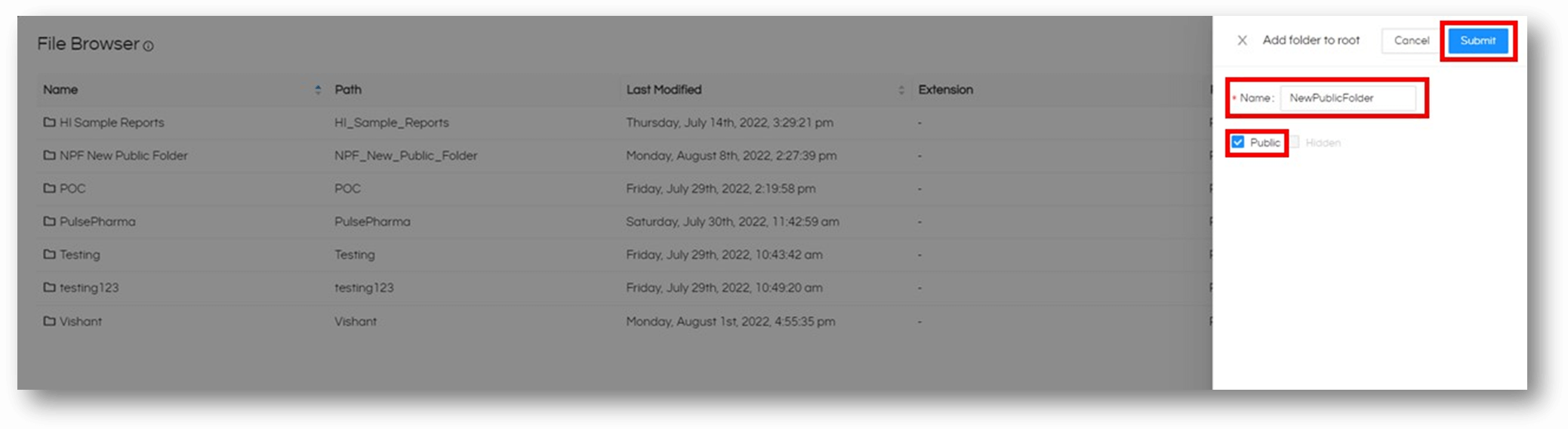
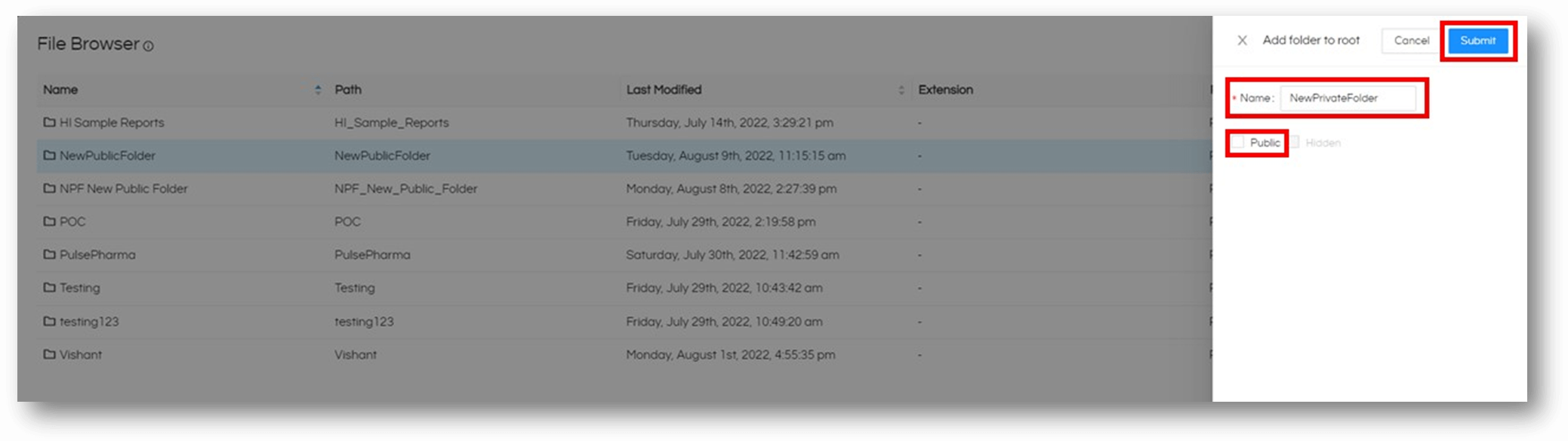
DEFAULT PERMISSION LEVELS IN PUBLIC FOLDER:
By default, permission level of private folder (for the user who is creating it is ) ‘Read + Write + Delete + Share’ whereas for public folder it is ‘Read + Write’. Hence a user can not delete or share the public folder. While you can perform ‘Read + Write + Share + Delete’ on your private folder
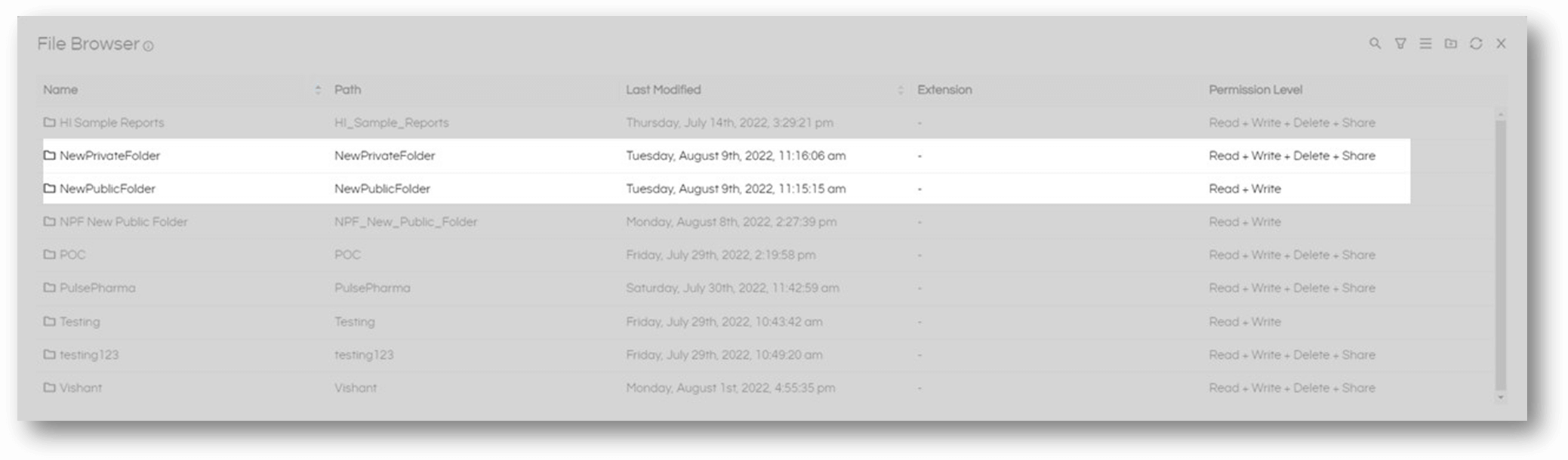
You can create a private folder inside public folder; however, you need to ensure that parent folder is shared before the child folder is visible to anyone. Otherwise, Public Folder inside Private folder will not be visible to anyone.
Similarly, public folder inside a private folder will be visible to everyone. You may need to create a root level private folder also.
If you would like to change the default permission level of public folder please follow the below steps. For instance, if you make it “Read Write” you will be able to save the content created from Helical Insight frontend also directly into this public folder.
Open setting.xml which is present at “../hi-repository/System/Admin” folder. Find “publicResourceAccessLevel” in setting.xml file and change from 2 to 3. i.e read and write permissions.
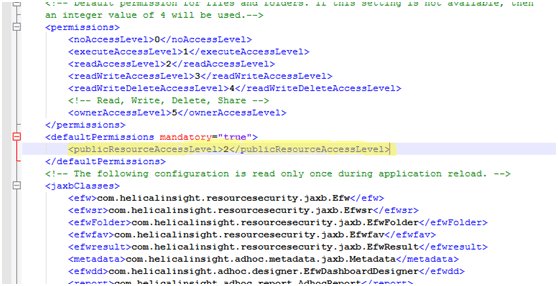
To know the Permission level for files and directories in helical insight please go through the below article: Permission Levels of Files & Folders
For more info, contact us at support@helicalinsight.com
