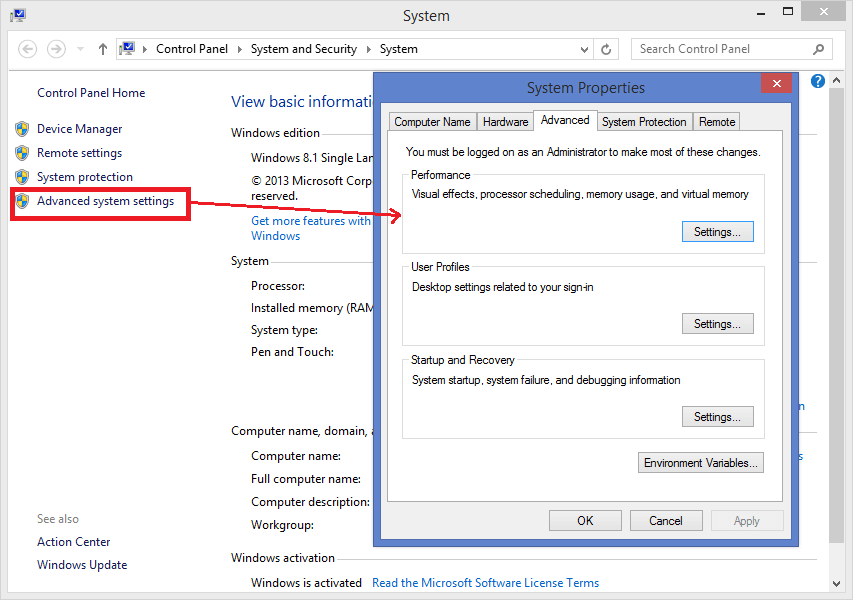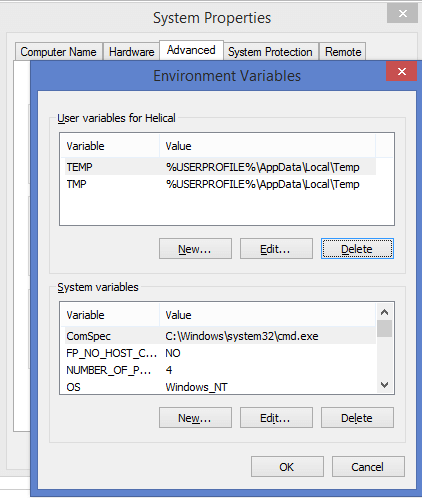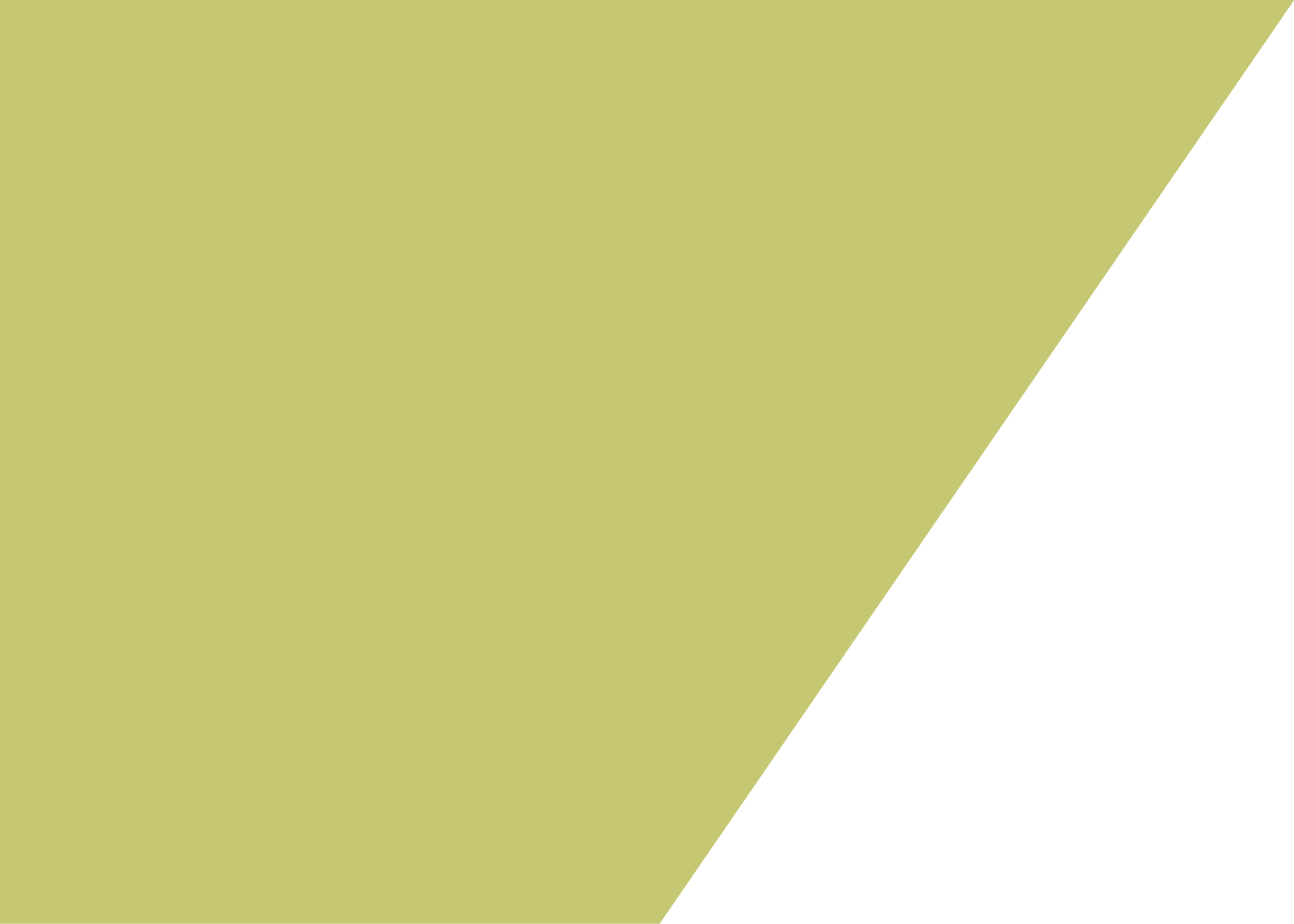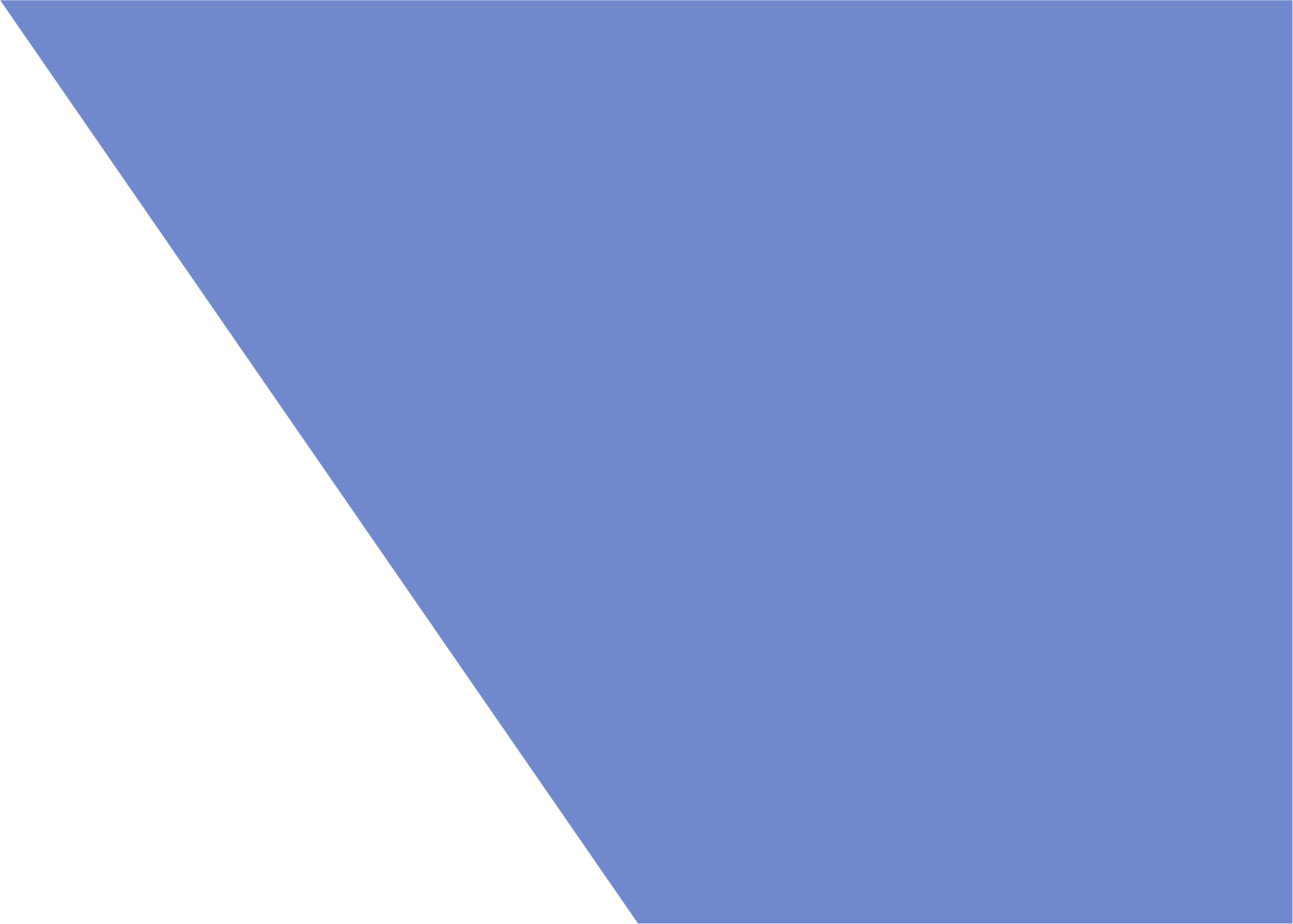Go to this URL for downloading java (Note: Oracle login might be required, if you do not have the required credentials you can register and create free login )
Select the appropriate JDK software and click Download.
The JDK software is installed on your computer, for example, at C:\Program Files\Java\jdk1.8.0_02. You can move the JDK software to another location if desired.
Helical Insight Application is written on the Java platform and for the application to work properly, you may need to add JAVA_HOME or JRE_HOME environment variable. This may be required, when the machine has multiple java version installed. Follow the steps to configure JAVA_HOME or JRE_HOME environment variables :
- Right click MyComputer/This PC and click Properties
- Click Advanced System Settings
- Click on Environment Variables
- To configure JAVA_HOME click on New button present below System variable section and add Variable name as JAVA_HOME and Variable value as location of JDK/java installation directory, C:\Program Files\Java\jdk<version>
for example, C:\Program Files\Java\jdk1.8.0_101
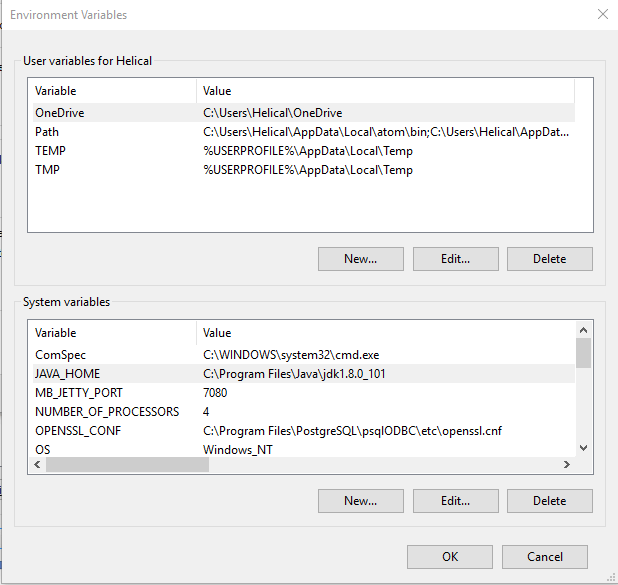
- To configure JRE_HOME click on New button present below System variable section and add Variable name as JRE_HOME and Variable value as location of JDK/java installation directory, C:\Program Files\Java\jre<version>
for example, C:\Program Files\Java\jre1.8
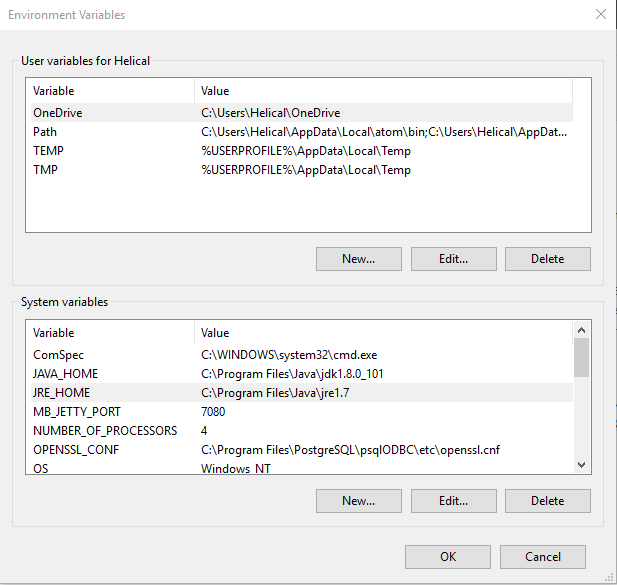
- Click OK to close the Environment Variables window.
- Click Apply to close the System Properties window.