This article explains you about overlays in dashboard designer using Helical Insight application.
This feature is available from Helical Insight Enterprise Edition 5.2.1 onwards. By default two components can not be on top of each other, but in some cases that might be required like putting company icon on top of chart etc. In those cases the overlays functionality can be used.
Steps to be followed to enable and use these overlays:
1. Open the dashboard designer and add a report and an image. You can refer to our other blogs to learn how to add image and report in the dashboard designer module.
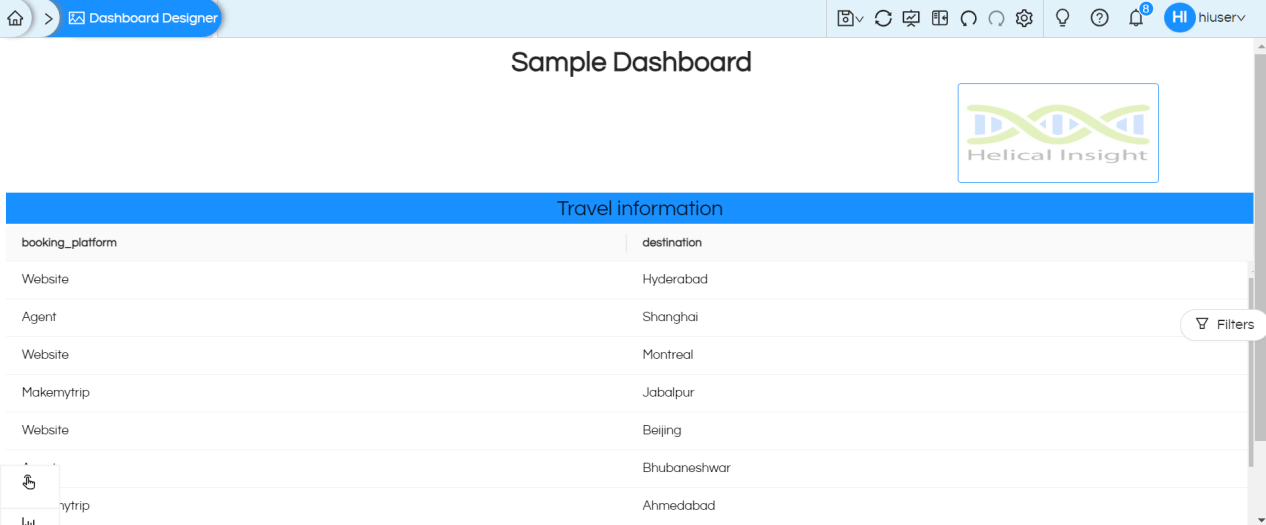
2. Open the dashboard settings by clicking on the Settings button.
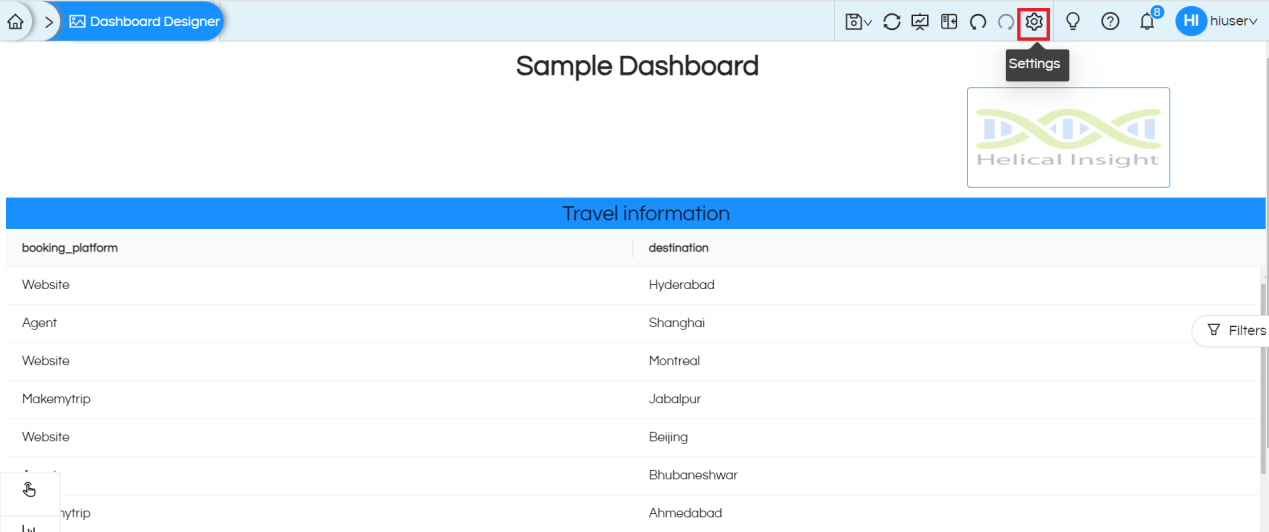
3. Open the Grid Settings option
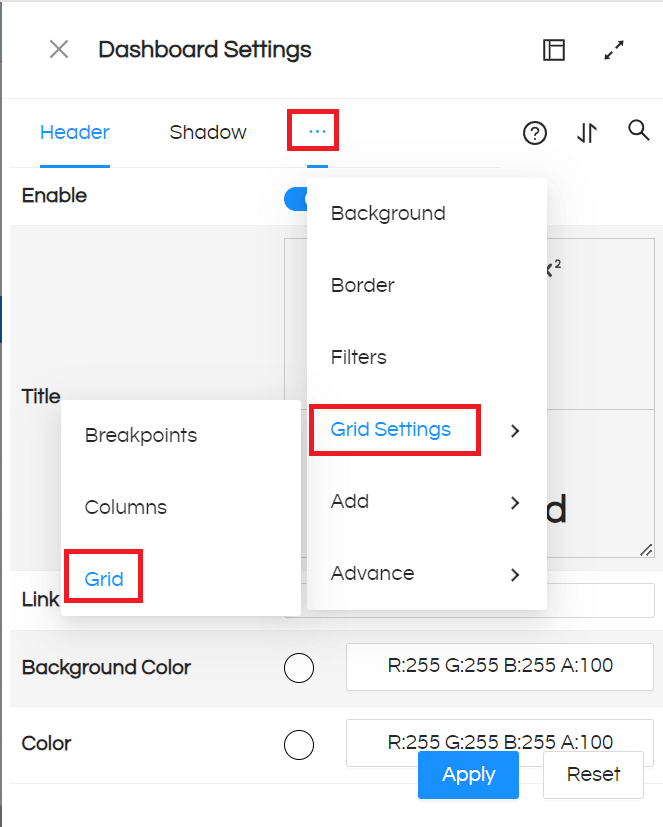
Once the grid settings are opened, we can a new option called ‘Allow Overlap’ option. We should enable it then click on “Apply” (it will be in a disabled state by default)
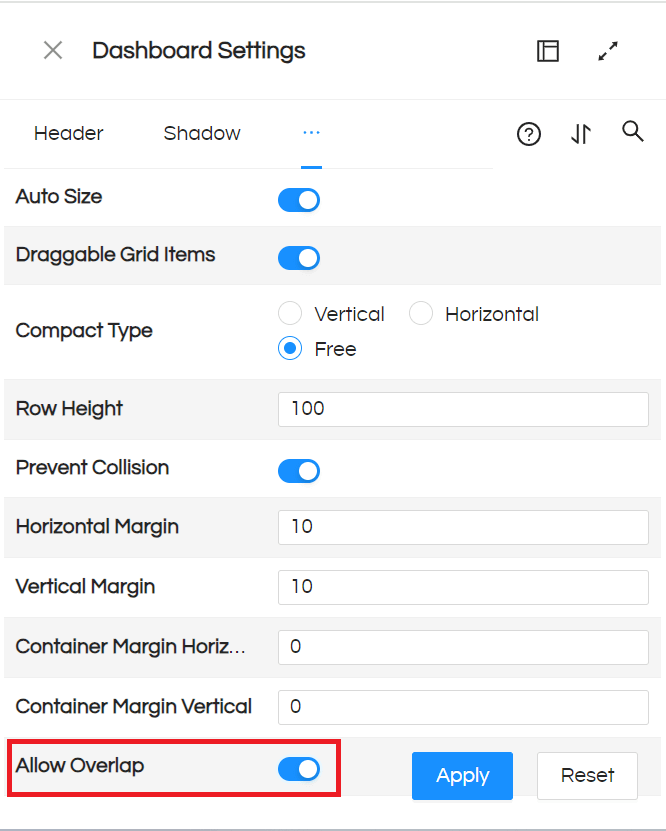
4. Once the overlay is enabled, we can drag the component and place it on top of others. For example, we have dragged the logo image on top of the report
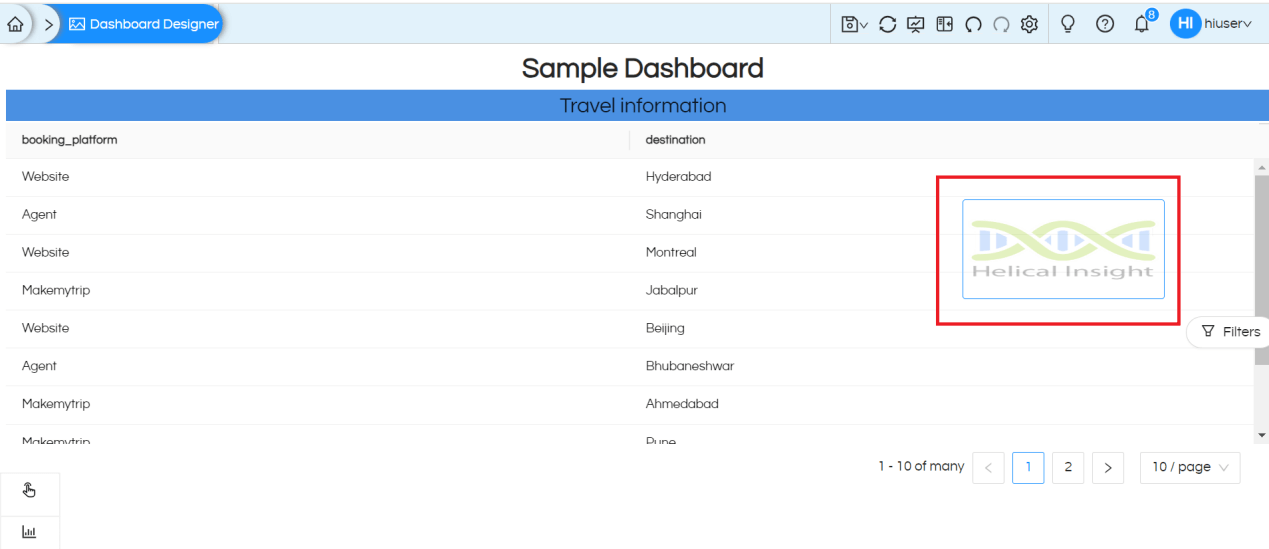
Note: If we enable overlay at the dashboard level, we can drag components within the group as well.
