In this blog we are going to cover how to create a canned report with a date picker as an input parameter/filter. When an end user will interact with this report, he can see a date picker option, selecting which accordingly the report data can get changed.
This blog is relevant for the canned reporting module of Open Source BI product Helical Insight version 6.0 onwards.
Steps to create report with date picker in a Helical Insight canned report:
STEP 1: Go to Datasource and select the desired connection. Read more here about how to connect to datasources. You can write the SQLQuery here and drag drop the required fields to create the report.
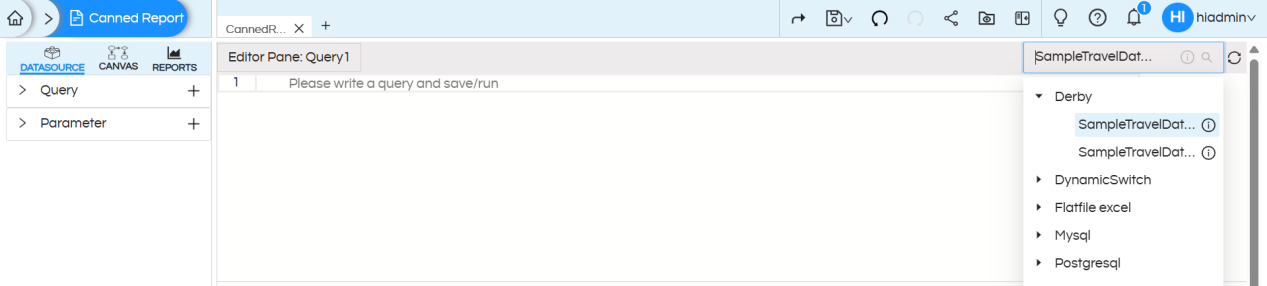
STEP 2 : Write the required SQL for the report creation here. No need to put the where clause right now.
SQL : SELECT CAST("travel_date" AS DATE) AS "travel_date","travel_type","travel_medium","source","destination","travel_cost" FROM "travel_details"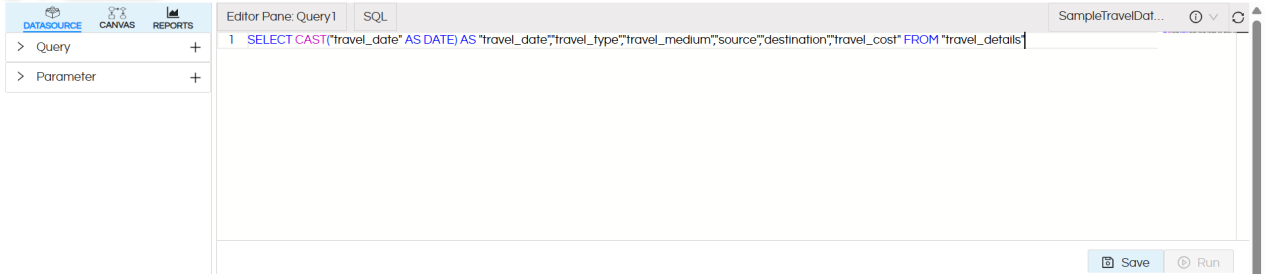
STEP3 : After providing the SQL query, click on Save and then Run. You will see the first 10 records of the resultset.
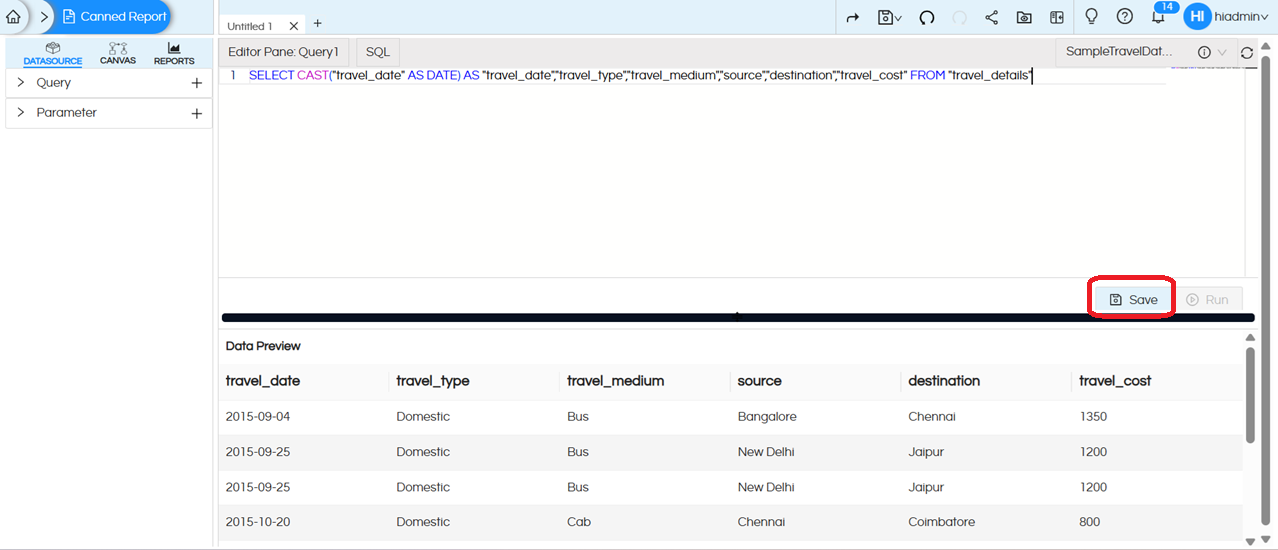
STEP 4: Add an input parameter
In the Datasource page itself, click on Parameter section, click on the + (plus) symbol to add a parameter. Each time you click, it adds a new parameter named parameter1, parameter2, parameter3, and so on.
On the right corner of its name, you can also see three dots, which give the following options:
- Edit — You can rename the parameter from parameter1 to your choice of name.
- Delete — You can delete the parameter.
- Type — You can choose the parameter type:
- String: Accepts text input for filtering or searching dimensions (e.g., customer name = “John”).
- Collection: Allows selecting multiple values from a list to slice or filter data (e.g., regions = [East, West])
- Numeric: Accepts numbers to filter or calculate measures (e.g., sales > 1000).
In this blog, we will add “travel_date” as filter. For dates the type of input parameter to be selected is “String”. In cases of date picker / date range picker there is no need of writing SQL in the parameters.
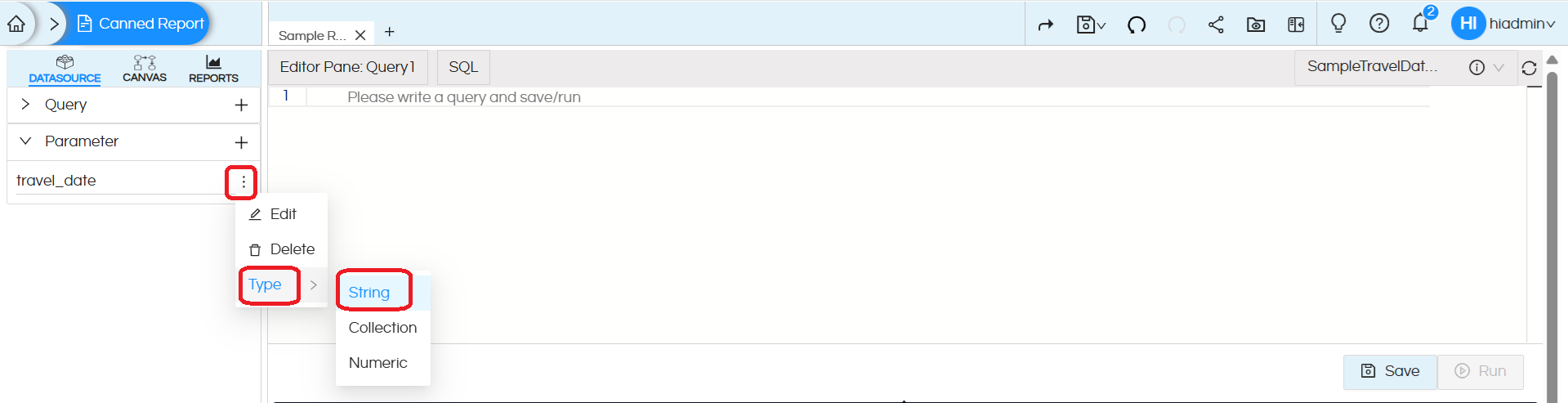
STEP 5: Add where clause to the main report query
Earlier in Step 2 we had written a main report query. Now we will add where clause in the report query section allowing it to receive the values set by a user.
For using the values returned by the parameter, use the parameter name with $ sign and within {}. Syntax – ${parameter_name} (in our case the parameter name we kept travel_medium, hence in our case ${travel_medium})
For multi-select parameters, use IN keyword for comparison in the where clause as array is returned.
Report SQL with date picker parameter :
SELECT CAST("travel_date" AS DATE) AS "travel_date","travel_type","travel_medium","source","destination","travel_cost"
FROM "travel_details"
WHERE CAST("travel_date" AS DATE)=${travel_date}After adding the WHERE clause to the SQL, click on Save and then Run it will prompt you to provide a default value
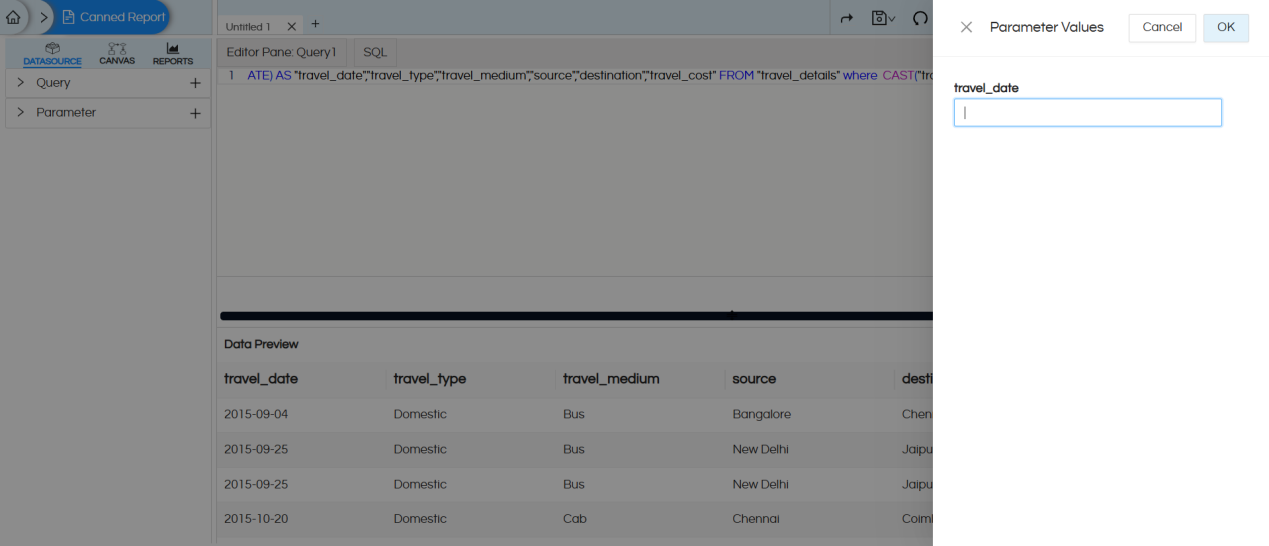
We have set the default value as 2015-01-01(We can provide any date in the same format). After clicking OK, it filters the data for the specific date we provided
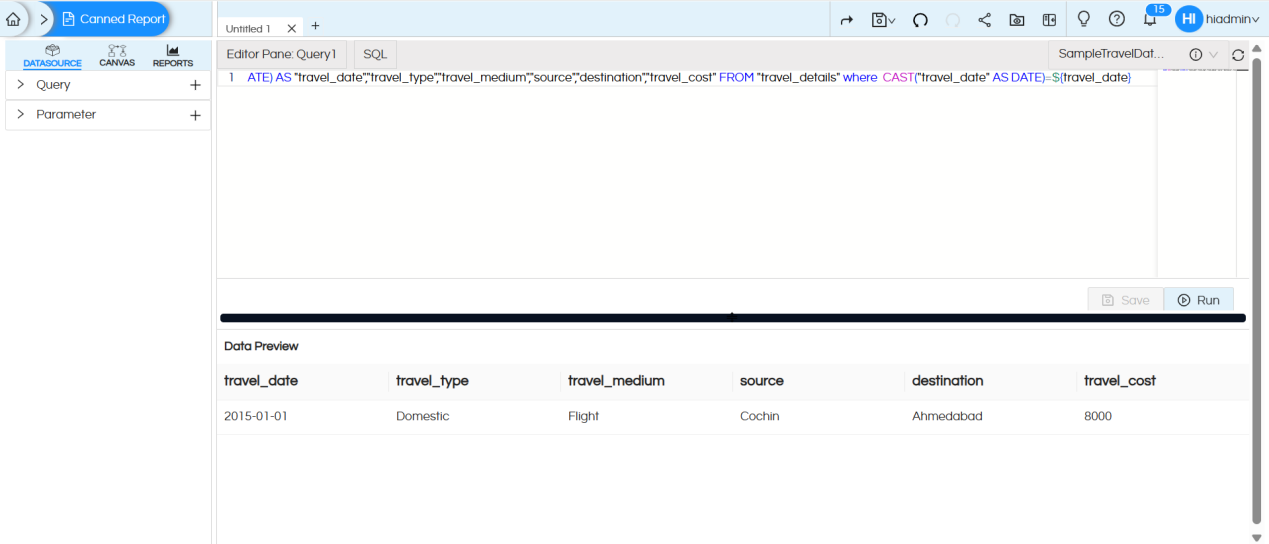
STEP 6 : Parameter configuration(specifying the parameter type)
To configure the created parameters, navigate to CANVAS > Parameter, then expand the parameters section. This will display all the created parameters, which need to be configured individually.
In the configuration panel, you can specify options such as: selecting the input parameter type, mapping display value and key columns for a query-based drop-down list, defining date formats, setting a default value for the parameter and hiding the parameter if needed.
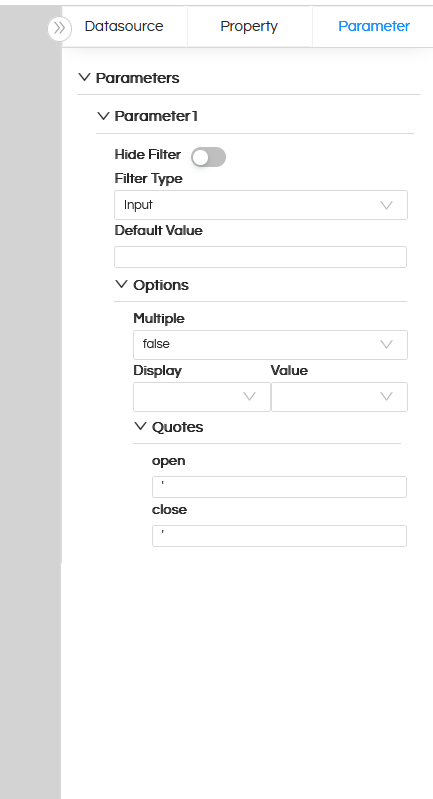
Hide Filter: Hides the parameter from the UI but if the value is passed via report URL it can still be passed to the canned report. Read here to learn how to pass filter values from URL.
Filter Type: Defines the type of input control (e.g., dropdown, text box, date picker). Read here to learn about each type.
Default Value: When the report opens by default with what filter/input parameter value should it show the data that value has to be defined here.
Multiple: Allows selecting multiple values if set to true, otherwise it allows to select only a single value only.
Display: Column shown to the user in the dropdown.
Value: Column whose value is passed to the query when selected.
In most of the cases, the Display and Value is the same. But in certain cases let’s say, we want to Display Employee_Name on the frontend for a user to select, whereas in the SQL where clause we want to pass Employee_ID, in those cases Display and Value field is useful.
Quotes: Controls whether the parameter value is wrapped in quotes in the query. Certain DB syntaxes might need a specific kind of quotes/syntaxes within which the filter values goes. That can be specified and used here.
In our case Filter Type is selected as Date. Also Default Value is specified.
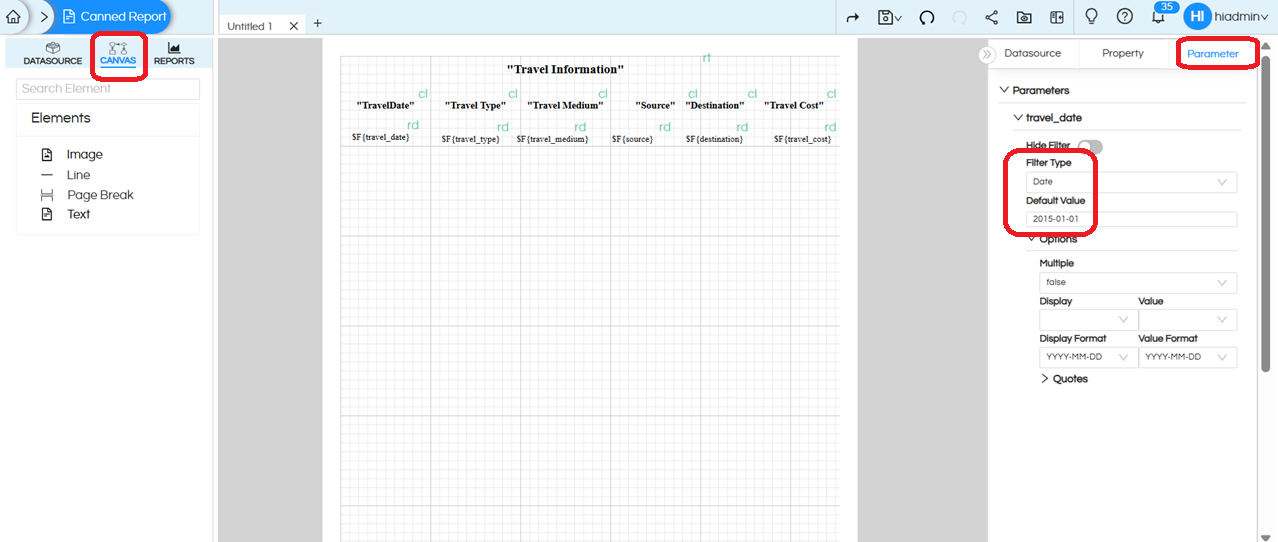
STEP 7 : Save the report, open it in a window, and test the report by selecting date using date picker
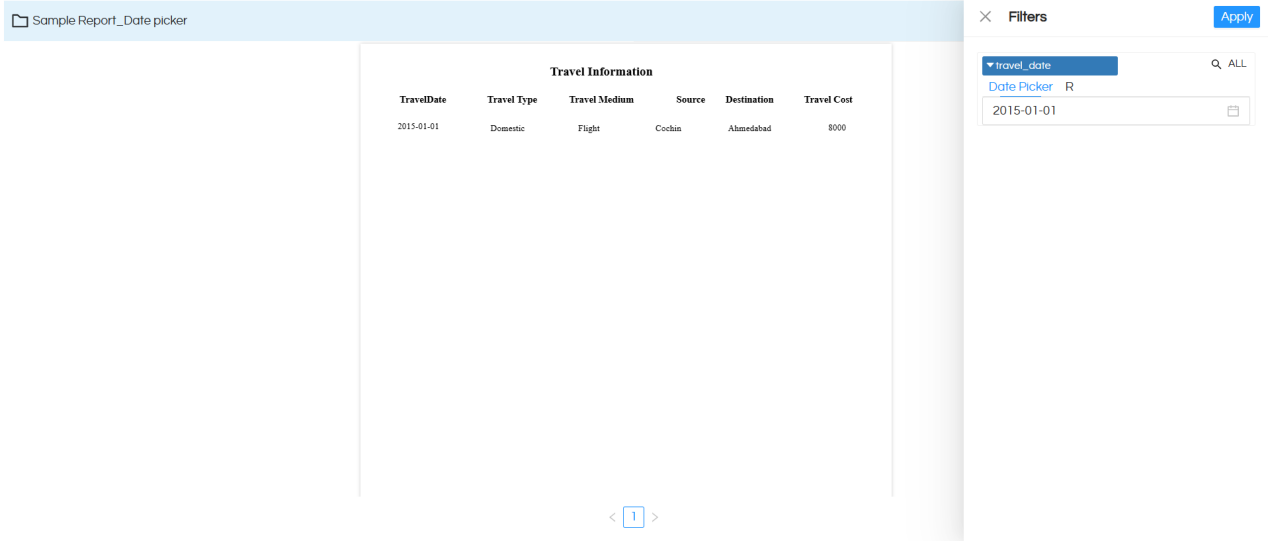
Reach out on support@helicalinsight.com in case of any more questions
