Helical Insight application version 2.0 executable comes with jetty web server and derby database. Jetty is the webserver and derby database holds information about users and roles. If a user wants they can migrate from jetty to Tomcat and similarly from Derby to some other database. The same details are elaborated in this blog.
Part 1 : Prerequisites :
To install Helical Insight application following are the prerequisites.
1)Java should be install and environment variable is set for JAVA_HOME.
To install helical insight application it should have java installed on the machine with the version greater than 1.8.0.
To check whether java is installed run the following command.

To set the environment variable check following blog link.
Configure Java Environment Variables
To check environment variable is set or not run following command on command prompt.

2) Install Apache tomcat.
Apache tomcat should be installed on the machine where you want to deploy helical insight application and it should be up and running.
Preferred Tomcat Version: 7.0.69
3) Install MySql
Install MySQL and create a database with name as “hiee”. Helical Insight application should have access to the created database.
Part 2: Getting Helical Insight War File and Helical Insight Repository (HI-Repository)
Download the Helical Insight “Helical Insight executable JAR file” and extract it and find following after extract.

Part 3: Installing Helical Insight HI Repository:
1) Get the hi-repository.zip file and extract the zip file to any desired location.

Here, location of the extracted hi-repository is “E:\hi-ee\hi-repository” as shown above.
2) Configuration of HI-Repository
A) Editing the file setting.xml present in the hi-repository in any text editor.
Location: *\hi-repository\System\Admin\setting.xml
Find the tag <efwSolution><\efwSolution> in setting.xml file and set the value to HIRepositoryPath\hi-repository.
Example: <efwSolution>E:\\hi-ee\\hi-repository<\efwSolution>

For Linux: If you have copied the hi-repository in /home/user/hi-ee then path would be like this
<efwSolution>/home/user/hi-ee/hi-repository</efwSolution>
B) Updating the Base URL of the Helical Insight in setting.xml
Find the tag <BaseUrl><\BaseUrl>. You need to set this value to the ip/domain configuration along with the hi-ee path.
For example, if you have placed the tomcat in www.yourdomain.com/hi-ee then the base URL will be <BaseUrl>http://www.yourdomain.com/hi-ee/hi.html<\BaseUrl>.
In case of IP based configuration base URL may be in the below format:
http://<yourip>:<port>/hi-ee
Example:<BaseUrl>http://localhost:8080/hi-ee/hi.html<\BaseUrl>

Part 4: Installing Helical Insight on Apache Tomcat:
1) Copy the hi-ee.war file from the the extracted file to the apache tomcats webapps folder.
Location: C:\apache-tomcat-7.0.69\webapps
NOTE: In your case location of the webapps folder may be different based on the apache tomcat Installation directory.
2) Now restart the Apache Tomcat to extract the helical insight hi-ee.war file, after extracting it will create hi-ee folder. hi-ee folder structure is as below.

3) Configuration of Helical Insight Application for Apache tomcat.
A) Configuration of project.properties file for setting.xml file path.
Open {TOMCAT_HOME}\webapps\hi-ee\WEB-INF\classes\project.properties file with any text editor.
Example: C:\Helical Insight\apache-tomcat-7\webapps\hi\WEB-INF\classes\project.properties
Find settingPath parameter and replace it with the location of setting.xml which is present in hi-repository System directory.
Format: settingPath = {setting.xml Location}
Example: settingPath = E:\hi-repository\System\Admin\setting.xml

Description: This parameter indicates location of setting.xml file, which comes under hi-repository directory. This setting.xml file consists of helical insight server settings.
B) Configuration of project.properties file for schedulerPath file path.
Find schedulerPath parameter and replace the default value with a value where you want the application to store scheduling related data.
Format: schedulerPath = {scheduling.xml location}
Example: schedulerPath = E:\hi-repository\System\scheduling.xml

Description: scheduling.xml file contains information of scheduled reports and related data.
C) The same way as described above, change the value of pluginPath parameter to a directory named Plugins inside System directory.
Format: pluginPath = {Plugins location}
Example: pluginPath= E:\EFW_hdidev\System\Admin\Plugins
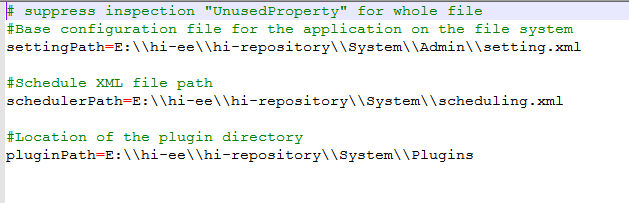
D) Configuration of Helical Insight Log file Location.
Open log4j.properties file in any text editor and find log4j.appender.file.File parameter and replace the default value with location where you want to place logs of the application.
Location: {TOMCAT_HOME}\webapps\hi-ee\WEB-INF\classes\log4j.properties
Example: log4j.appender.file.File=D:\\hi-repository\\System\\debugLogs.log

Part 5: Configuration of the Helical Insight Database:
1) Open the application-context.xml file in any text editor and configure the database, which the Helical Insight Application (hi-ee) is going to store and retrieve the user credentials i.e the credentials of users who will use this application as well as organization,role, profile information.
The same database will also be used to enhance the application performance by storing cache related information.
Location: {TOMCAT_HOME}\webapps\hi-ee\WEB-INF\classes\application-context.xml
Now configure the Bean class of HikariDataSource for driver class name, jdbcURL, username and password.
Example:
<bean class="com.zaxxer.hikari.HikariDataSource" destroy-method="close" id="dataSource">
<property name="driverClassName" value="com.mysql.jdbc.Driver"/>
<property name="jdbcUrl" value="jdbc:mysql://localhost:3306/hiee"/>
<property name="username" value="hiuser"/>
<property name="password" value="hiuser"/>
</bean>
2) configuring the hibernate Dialect for the Data Source, here we are using MySql so we have to provide the MySql dialect.
Replace the Derby dialect with Mysql Dialect.
<prop key=”hibernate.dialect”>org.hibernate.dialect.MySQLDialect</prop>
Since we are using the MySql database, we have to add Mysql Connector jar in Helical Insight lib directory:
Location of the Helical Insight Lib directory:
C:\apache-tomcat-7.0.69\webapps\WEB-INF\lib
Download URL for the MySQL connector:
http://central.maven.org/maven2/mysql/mysql-connector-java/5.1.6/mysql-connector-java-5.1.6.jar
Part 6: Running the Helical Insight Application over Apache Tomcat with MySql
Following the above steps complete the installation of the helical insight on Apache Tomcat Server.
Restart your application server(Preferred) or reload the hi application in your application server manager. After that, you should be able to use the application by opening the browser and accessing at the below URL:
URL: http://{Your Server}:{Port}/hi-ee/hi.html
Example:http://localhost:8080/hi-ee/hi.html
