Introduction: While working on Canned reporting, there are different types of input parameter options which are available. The same we would be covering in details in this document.
Input parameters types which are present includes options like select (drop down value selector), select2(searchable dropdown selector), checkbox (multiselect), datepicker, daterangepicker , input, button, checkbox and slider.
See the below screenshot, we can find in the default parameter configuration (by default checkbox does not appear in the list but it can also be used):
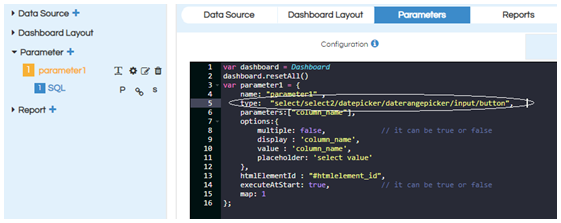
- Select: This is a normal non searchable input parameter. This can be used for both single select and multiple select.
- Select2: This is a searchable input parameter. This can be used for both single select and multiple select.
- Checkbox: In this checkbox parameter we can select parameter values one by one, select all or deselect all. This checkbox option can be used only for multi-select parameters.
- Datepicker: We can use this option to pick the date. It is also having time selector option.
- Daterangepicker: We can use this option to select date range i.e. ( start_date and end_date).
- Input: We can use this option to provide value in the input box
- Button: We can use this option to create submit button for report triggering. In case if there are multiple input parameters, we can have a submit button so that an end user can select the values and on clicking on SUBMIT then only the report will get triggered.
Below is an image of “Select” type.

Learn more about usage of select when used as a single select and when used as multi-select
Below is an image of “Select2” type.
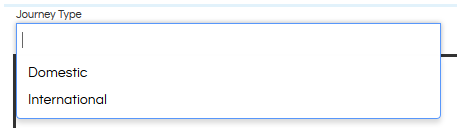
Learn more about usage of select2 when used as a single select and when used as multi-select
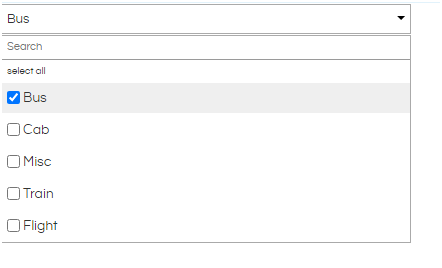
Learn more about how to use checkbox
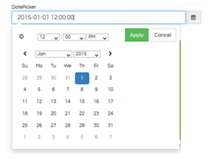
Learn more about how to use datepicker
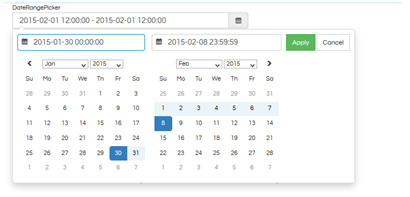
Learn more about how to use daterange picker
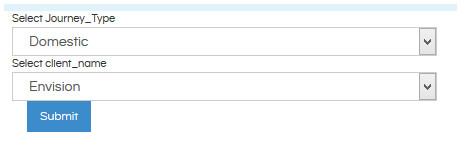
Learn More about Different Input Parameter Usages
- Creating Canned Reports with Input Parameters with Single Select
- Creating Canned Reports With Multi-Select Input Parameters
- Creating Canned Reports with Date Picker as Input Parameters
- Creating Canned Reports with a Date Range selector Input Parameters
- Creating Canned Reports With ALL As Default Value In Input Parameters
For further assistance, kindly contact us on support@helicalinsight.com or post your queries at Helical Forum
